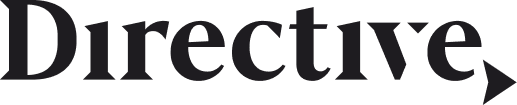Facebook Advertising costs $9,900 for the average business, which is why many B2B marketers are clamoring to use the Business Manager tool. Facebook is catering to both B2B advertising agencies and B2B marketers with their new business manager feature. The Facebook Business manager makes it easier than ever to make, distribute, and manage ads for your business or entrepreneurial needs.
Not only does it offer a streamlined way to manage your ads in one place, but it also gives you a space to reach all of your customers at once and observe data on who’s seeing your ads, interacting with them, and engaging with them. Overall, Facebook Ads using Business Manager make it easier to do your job, but how do you use it? This guide will break it down for you.
Why Use Facebook Business Manager if Your B2B
To start, you may be wondering why using Business Manager is better than what you’re already doing. In truth, Business Manager comes with a number of features that makes managing your B2B ads easier and more modern, bringing your B2B agency or marketing methods well into the modern age. Aside from this, however, there are a few great reasons why using Business Manager is best for your advertising needs.
1. Security
Prior to using Business Manager, you may notice that the level of privacy and security you have is rather low. This is because you have to friend coworkers on Facebook to actually work with them, which means they have access to your personal information, and you to theirs. This can be problematic for a number of reasons, least of all limited to a breach of privacy between employers, employees, and coworkers, which can lead to sticky situations if individuals aren’t careful.
With Business Manager, your coworkers will only be able to see your name, provided email, and the ad accounts you have given access to over Business Manager.
2. Easier to Manage Multiple Business Pages
This feature is especially helpful to B2B advertising agencies and marketers because it allows them to manage the multiple businesses using their services. With Business Manager, you can add pages to your single account using two simple methods:
- Requesting Access to Manage a Page in Business Manager
- Claiming a Paging to Transfer into Your Business Manager
3. Easier to Manage Multiple Ad Accounts
If you have multiple ad accounts to keep track of, Business Manager makes it easier to manage them all from one location. In the past, advertisers and marketers using Facebook had to create login aliases just to manage other ad accounts not connected to their main page. With Business Manager, you can add your ad accounts to your single login using these three ways:
- Requesting to Manage an Ad Account in Business Manager
- Claiming an Ad account to Transfer to Business Manager Permanently
- Creating a New Ad Account (as long as it’s under the ad account limit)
Want to Increase Leads For Your Business?
We would love to take a look at your current search engine positioning and analyze the growth potential within your industry!
4. More Professional
Previously, ad agencies and marketers managed their accounts from their personal logins and profiles. Of course, this isn’t good because it lowers professional credibility, gives way to distraction and lowers the amount of privacy and security your ads should have. Consolidating all of your different Facebook campaigns to a single, branded account can help give your ad campaigns a more robust and professional feel.
5. One Login for Ad Accounts
With Business Manager, you can manage all of your ad accounts from one login that is not your personal profile. With this option, you can navigate everything from admins and employees to data and customers from a single spot without putting your personal information in danger.
6. Modernize Your Business
In today’s modern world, professionals instantly gain more credibility when they use social media. This is because social media is the easiest way to market yourself, your agency, and your content. Not only that – social media is were you clients are really interacting with your content. When you switch to Business Manager, you give yourself a chance to move into the modern world by taking advantage of this useful tool and streamlining your advertisements in one fell swoop.
Facebook Manager Setup
To get things started, you must first set up your business manager. The setup process is fairly simple, but it does contain a number of steps.
Follow this guide to get things done:
Transitioning from Facebook Ads Manager:
Moving from Facebook Ads Manager to Business Manager is simple enough to do. To start, you must become the admin of the manager tool by creating an account at http://business.facebook.com. This way, you’ll have access to both business and ad pages.
Bringing Over Facebook Pages
If you already have Facebook advertising pages, you can add them to Business Manager by going to the setting tab in manager and finding the “Pages” tab. From here, you’ll click on the button in the top right corner titled “Add New Page”.
Transfer Ad Account Permissions
Transferring ad permissions requires you to go to Ad Manager and then into your Account Settings located on the top bar (You may need to login again to access your settings). Once here, look in the Ad Account Roles area and select “Add A Person”. To add a person, type in the correct email address or a name. Once this is done, you will select the role “Ad Account Advertiser” and hit ‘Submit.”
Notify Clients
Let your clients know you have made the switch to Business Manager by creating a custom audience. This feature allows you to reach out specifically to clients you already know you market and advertise for. To understand more, check out Facebook here.
Add the Team
Now that Business Manager is set up for you, you have the option to add your team to the account. This is super helpful if you have employees or co-workers who help with advertisements who need access to the manager as well.
New Client Setup
Next, you’ll need to add your clients to the manager. This allows them to see ads before they’re distributed, request edits, and have other access privileges that make the job easier on both of you.
Set up your clients with these steps:
Business Page Access:
To give your clients access to business pages, you have to add them to your business manager. Go to the settings tab, choose the “Business Setting” button located on the left-hand side of the navigation tab, click “People”, and “Add New People” on the top right corner. Add clients by entering emails and assigning them access to the business page.
Instagram Access:
For many of your clients, Instagram is a huge avenue for advertisements, and Business Manger gives you access to this social media platform as well.
To add clients, go to your Business Manager page and on the left side bar select Business Settings and click “Instagram Accounts”. Here you will be able to “Claim New Instagram Account”. Once that is all set up, you can go to your Ad Manager and create a New Campaign. There you will then see a new option to advertise on Instagram at the bottom creative section.
Ad Account Access:
Ad Account access requires you to go through “Account Settings” in Ad Manager. Once here, scroll through the Ad Account Roles choice, and select “Add Person.” By entering either their name or email address, then hitting “Submit,” you can grant access to the ad account of your choice.
1. Is It Their First Time Advertising?:
When giving clients ad account access, you can manage how much you assign them depending upon their experience level. For clients who are just starting out, you can give less access and responsibility, allowing them to simply manage their ads. If they have a more experience, you can assign more charges to them. Do this by going to the ‘Account Roles’ and choosing the level of access. Since Facebook Advertising = $9,900, you’re sure to be getting new clients looking for Facebook ads to promote their businesses.
2. Access Levels:
As the Admin, you have access to the entire Business Manager account. This gives you charge over ads and account reports, allows you to create and edit ads, control payments, and of course, manage admin permissions to coworkers and clients. Other levels include Advertisers. These can view ads, access reports, and create and edit ads, and Analysists who can view ads and access reports.
Issues with Facebook Business Manager
Like with all tools, there are a few setbacks and bugs to be aware of. Facebook’s Business Manager has some issues that should be addressed to better help you handle them. Of course, much of these issues come with Business Manager being new, while others are soon to be worked out. Still, for advertisers and marketers using Business Manager, it’s good to know the following:
Limitation on Ad Accounts:
This limitation can become problematic for agencies managing a number of clients and ads, but there is a way around it. You can find the specific limit of ad accounts by going to Business Settings, then Info. From here, you can review the Ad Account Creation Limit.
If you find you’ve hit your limit, you can request more ad accounts by increasing the ad account creation limit. To do this, go to “Report a Problem” located in the upper right corner. Explain your need for more ads by filling out a request form. Someone should be in touch with you in a few days.
Data Discrepancies with Google Analytics:
Once of the most important parts of online advertisements is having the ability to track how well your ads are doing. Unfortunately, there is a data discrepancy between Facebook Business Manager and Google Analytics.
While this might not be a problem for some, it will make it more difficult to measure just how well (or poorly) your ads are doing. Facebook Business Manager reports Ad traffic through clicks, while Google Analytics measures data by page visits and views. To resolve this problem, go here.
Does Not Integrate with Facebook Ad Manager Account:
If you already have a Facebook Ad Manager Account, you won’t be able to integrate with your new Business Manager account. This means that you’ll have to start from square one when transferring data, pages, and ad accounts.
Tips and Tricks: From One Marketer to Another
Limitations aside, there are some handy tips and tricks that marketers should know to make their ad account experience better. With Business Manager, you get the following extras that you can use to the advantage of our ads and ad visibility:
Audience Insights:
Perhaps the most useful trick on Business Manager is Audience Insights. This tool allows you to glean information about the target audience of your ads. With such information, you can refine advertising content to be much more streamlined and relevant to your client’s customer demographic. With Audience Insights, you get a first-hand look at the following data:
1. Audience Demographic: This will tell the age, gender, careers, and even the relationship status of your audience. This is super useful for tailoring ads to parents, couples, singles, teens, men, women, and everyone in between.
2. Lifestyle Information: This collects the interests and activities your client’s audiences engage in on a daily bases. Whether it’s doing yoga, singing, enjoying a certain band, or a television show, lifestyle data has it.
3. Purchase Information: This will show you purchase behaviors, locations, data, categories, and habits of the target audience. Many advertisers find this useful for knowing where to promote, when to promote, and which products, services, and the like should be aimed at which audience members.
Power Editor for Extra Characters:
This free browser plugin gives you the ability to edit ads all together or in bulk. You’ll also be able to access the latest Ad Account features which include ad placement and bidding optimization. In addition, you’ll be able to create both ads and campaigns for all clients.
Report Garden for Analyzing and Reporting on Performance:
Facebook Advertising = $9,900 more for a business, and the report garden helps you track this down to the numbers. You can collect data on how your ads are doing with customers, which includes how customers are reacting, how they’re interacting, and whether or not they’re engaged with the ads you’re placing. You can find out how many people click an ad, visit an ad page, and more.
This “How to” guide should help you learn all the ins and outs of Facebook Business Manager for ads and ad accounts. With this tool, many ads have become much easier to distribute and control, making more traffic for the companies who need them. Now that you’ve transitioned to Business Manager, you have access to data and information that can only result in make marketing easier and ads better.
-
Andrew Choco
Did you enjoy this article?
Share it with someone!