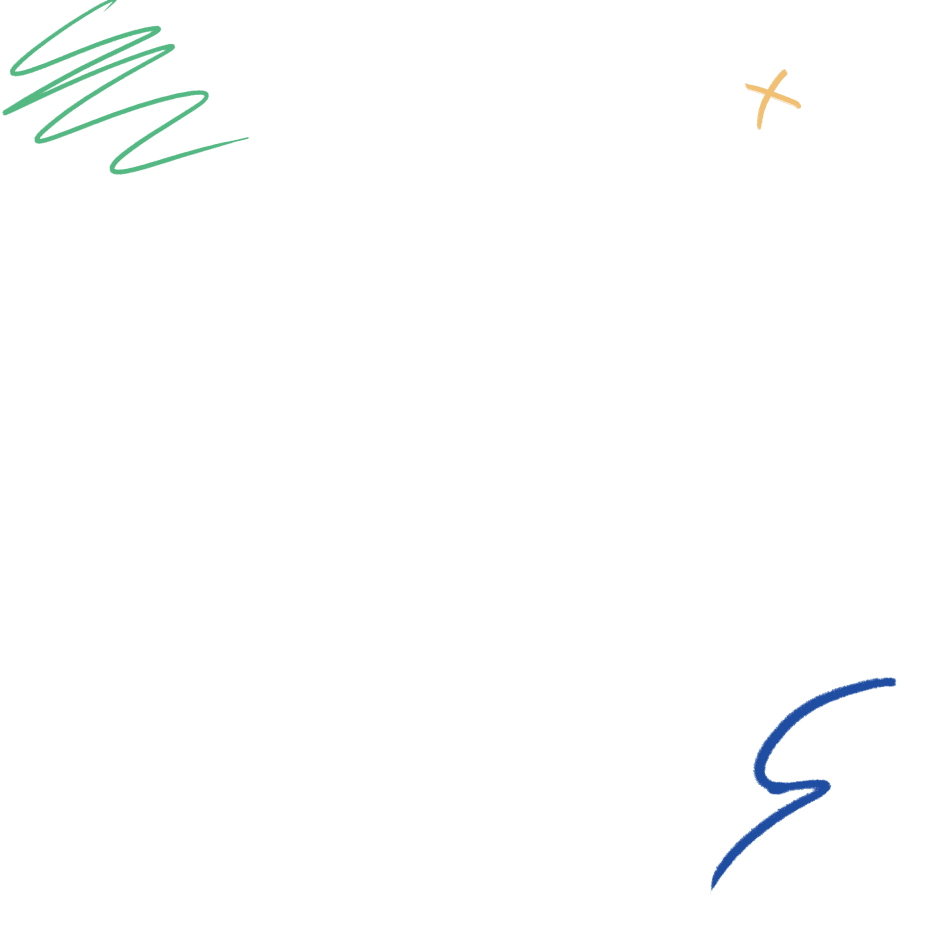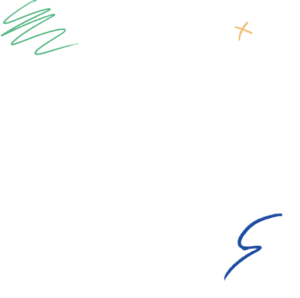Setting Up CRO Tools
Understanding user experience behavior & having a platform to run your A/B tests are both critical when conducting CRO. In this lesson, we’ll walk you through exactly how to set up HotJar for monitoring user behavior, and Google Optimize to run your A/B tests.
9 minutes
Key points you can
learn in this lesson.
New CRO Tools
Learn about the capabilities of Hotjar and Google Optimize
Properly Set Up Your Accounts
Understand how to properly set up Hotjar and Google Optimize on your site.
Connecting Google Accounts
Connect Google Optimize to Google Analytics
Lesson Preview
In this lesson, we’ll be walking through how to set up 2 essential CRO Tools on your site: Hotjar and Google Optimize.
Hotjar
What is Hotjar?
Hotjar is a powerful tool that reveals the online behavior and voice of your users. By combining both analysis and feedback tools, Hotjar gives you the ‘big picture’ of how to improve your site’s user experience and performance/conversion rates.
Why is this important?
If you don’t know where your visitors are going or where they are clicking, it’s going to be more difficult to create tests that will promote a better user experience. Using data from Hotjar, you can get a better understanding from your users about where they’re going, what they are interested in, and where they are getting stuck or confused.
What you’ll need:
- Hotjar Account (Free Signup: Click Here)
- Access to your CMS such as WordPress
The Process:
Step 1: Login to Hotjar
If you do not yet have a Hotjar account, go ahead and follow their instructions to create a new free account.

Step 2: Implement Hotjar’s Tracking Code:
You will be given a tracking code to implement on your website. Follow Hotjar’s installation instructions to verify that the tracking code has been implemented correctly.

Step 3: Implement the tracking code on your website or CMS
For our example, we’ll be using WordPress. If you are on a different CMS, a similar process should apply with installing the tracking code onto your website.
If your website is on WordPress, follow the steps below:
- Copy the tracking code
- Log into your WordPress account
- In your dashboard, click “Appearance”
- Click “Editor”

- Look for the header.php file and click it
- Look for </head> tag and then place the tracking code above this
- Click “Update file” in WordPress
- Check sign means installation is verified
Now you’re all set up!
You can now start creating heatmaps, funnels, and session recordings to see what users are doing on your pages. You can also create polls and surveys to get users’ direct feedback.
Here is a demo from Hotjar to show you how to create each of the analytics and feedback tools you see on the dashboard. The creation of these tools is pretty intuitive but this resource should clear up any questions you may have.
Google Optimize
What is Google Optimize?
Google Optimize is Google’s website testing and experimentation platform. It allows users to have quick and easy testing of page design and content changes and see how they perform against an objective that you specify. Google Optimize will monitor the results of your experiment and tell you which variant is the leader.
Why is this important?
Optimize has a free version which is great for someone just starting out with CRO testing. It allows you to test small adjustments to pages without the involvement of a web developer or designer.
What you’ll need:
- Google Analytics installed on your website.
- The Chrome web browser.
- (Optional) Optimize Chrome extension to create experiences in the Optimize visual editor. (Not required to view reports.)
The Process:
Step 1: Create your Optimize account and container
- Go to optimize.google.com.
- Click Create new Account.
- Enter an Account name.
- Agree to the Optimize Terms of Service.
- Enter a Container name.
- Click CREATE.


Step 2: Connect Optimize to Analytics
While Optimize includes the ability to link to Analytics properties and views and includes a robust role and permission model, Analytics data is governed by Analytics permissions. For example, for any users who don’t have Read (or higher) permissions to the view in Analytics, they’ll only see Optimize data but not Analytics data.
Thanks for checking out our preview. Get full access to every lesson for only $99.